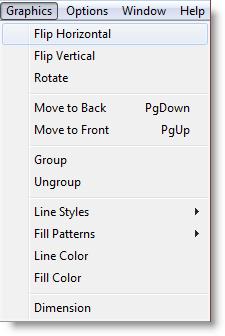
You are here: Using Auxiliary Tools > Graphic Editor > Graphics Menu
The Graphics menu is for manipulating one or more objects that comprise a library graphic. With this menu, you can group several objects together, flip and rotate objects, and alter the color, fill pattern and line style of objects. You can also adjust the dimensions of the entire graphic.
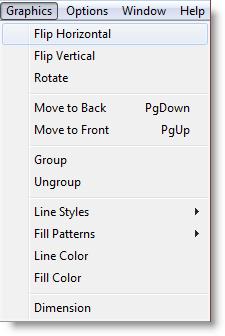
Flip Horizontal Horizontally flips the entire graphic or any selected objects of the current graphic. This menu item works like the button of the same name described later in this chapter.
Flip Vertical Vertically flips the entire graphic or any selected objects of the current graphic. This menu item works like the button of the same name described later in this chapter.
Rotate Rotates the entire graphic or any selected objects of the current graphic 90 degrees clockwise. This menu item works like the button of the same name described later in this chapter.
Move to Front Moves the selected object in front of all other objects. Use this option to see an object obscured by other objects. This menu item works like the button of the same name described later in this chapter (to move an object one position forward at a time, use the Graphic Tools).
Move to Back Moves the selected object behind all other objects. Use this option to send an object obscuring other objects to the background. This menu item works like the button of the same name described later in this chapter.
Group Combines or groups several objects into a single object for sizing and editing.
Ungroup Ungroups several grouped objects so they may be edited individually.
Line Styles Allows the user to choose the line style including solid, dashed, line thickness, and optional arrowheads on either end of the line.
Fill Patterns Allows the user to choose the fill pattern for solid objects including transparent, slant, backward slant, grid, crosshatch, vertical, horizontal, solid, vertical gradient, and horizontal gradient.
Line Color Allows the user to choose the line color and create custom colors.
Fill Color Allows the user to choose the fill color and create custom colors for solid objects.
Dimension Brings up the Dimensions dialog box for defining the graphic dimension. The dimension can be height or width. The units can be feet or meters.
Please note
Line Styles, Fill Patterns, Line Color, and Fill Color set the feature and cause the setting to be applied to the currently selected elements.